Bare Metal Recovery
Resetting a Windows RT device using a recovery image
Download
Download the required Bare Metal Recovery image from the list below. Unless otherwise stated all downloads will be in the English language.
The recovery images below are official downloads provided by the manufacturer of the device.
The recovery images below were obtained by creating a recovery drive on devices with existing installations, they are not official downloads from the manufacturer. Third party images should be treated as untested and are provided only if no manufacturer download is available.
Extract
This will permanently delete any data stored on the USB drive.
Format a USB drive as FAT32.
Right click on the downloaded file and select "Extract All..."
Select a destination for the extracted files.
Click "Extract".
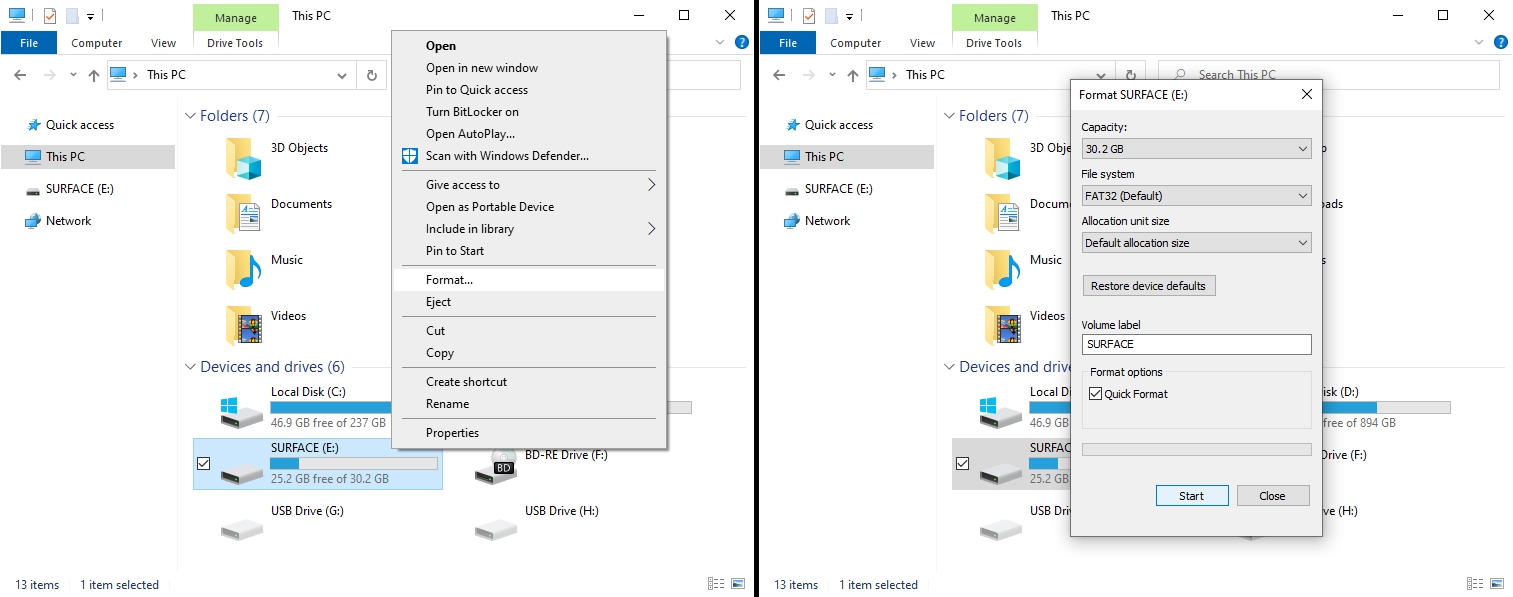
Installing Windows
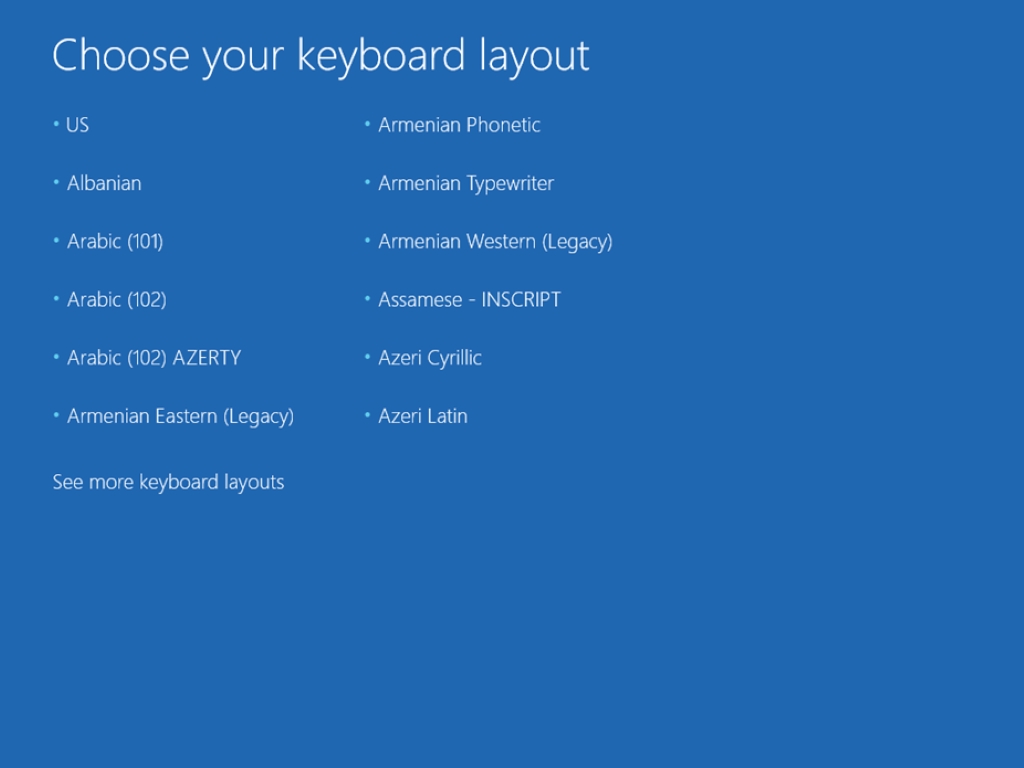
This will permanently delete ALL data stored on the device. This includes any operating system installation, software and any personal data.
Wait until the above screen is displayed.
Select keyboard layout.
Select "Troubleshoot".
Select "Reset your PC".
Select target OS to be replaced if there is one, this step won't appear if the eMMC has been cleared before starting.
Select "Next".
Select "Yes, repartition the drives".
Select drive erasure level.
Select "Reset".
Once complete the device will reboot, follow onscreen instructions to complete the Windows Out of Box Experience (OOBE).
Troubleshooting
Recovery Fails
If the recovery fails after it has started try the following steps:
Follow the instructions on the Clearing eMMC page.
Try again starting from Installing Windows.
USB Boot Failed
If the USB drive does not boot on the target device try the following steps:
Follow the instructions on the Format USB Drive page.
Extract again starting at Step 2.
Last updated